Andhra Pradesh State Co-operative Bank (APCOB) is a well-known bank co-operative bank functioning in the state of Andhra Pradesh and its territory. This bank has grown multi-fold since its inception early in the past few decades ago and has gone onto becoming one of the most trustworthy financial institutions around.
It currently has 16 branches all spread within Andhra Pradesh and is known to function in the fields of deposit scheme, loan scheme, gold loans, RTGS facility, IMPS facility, mobile banking and more. We here will outline the procedure for the mobile banking registration and activation down below. Read along.
Features of Andhra Pradesh State Co-operative Bank Mobile Banking App
- ASPCOB Bank mobile banking app allows the users to do transactions like obtaining the account balances, track latest transactions, P2P payments and even transfer funds to other accounts.
- Pay bills and recharge mobile or DTH facility and even landline and electricity line.
- Pay medical insurance premium
- BHIM UPI services for easy funds transfer
How to register or activate the APCOB Mobile banking
Here’s how you can start off by registering for the mobile banking services of APSCB.
- APCO Boffers mobile banking services via which you can conduct all the financial based transactions remotely via the mobile device.
- Search the app on the google play store or you can go for this link URL: https://play.google.com/store/apps/details?id=com.infrasofttech.apcob
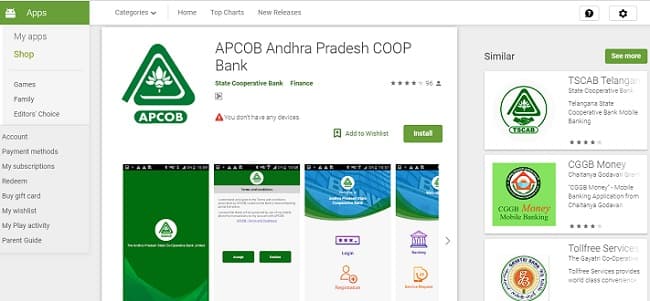
- Download the app and proceed to register via the app.
- You’ll need debit card details and account details to register your mobile banking account.
- After the registration process, you can proceed to use mobile banking to facilitate your transactions.
How to change the password of Andhra Pradesh State Co-operative Bank Mobile Banking App
You can change the password of the APCOB mobile banking easily with these following steps
- Open the mobile banking app
- Enter the login credentials into the app
- Once the app opens, click on the top of the left sidebar which will open a list of services.
- Click on the change password/ Mpin option.
- Enter your old password/ Mpin along with new one down below.
- Confirm the changes
- Your mobile banking password is now changed.
If you have forgotten your password then you can try these steps
- Open the mobile banking app
- Click on the forgot password option and you’ll be prompted to enter your phone number associated with your bank account.
- Enter your phone number after which you’ll be provided with an OTP.
- Enter the OTP after which you’ll be given the option to enter a new password.
- Enter the new password and confirm the changes.
- Your new password is now ready.
How to de-activate the mobile banking services?
Normally it is not possible entirely to deactivate the mobile banking services. You can open the app and select on the option of deactivating/ close the mobile banking account. Select the option and proceed to provide the information required. If not facilitated that way, then you can try the customer care or reach out to the branch with the application. They will further guide you through all this.
Santosh Kumar, the author behind IndiasStuffs.com, is passionate about sharing valuable insights on a variety of topics, including lifestyle, technology, and Indian culture.
